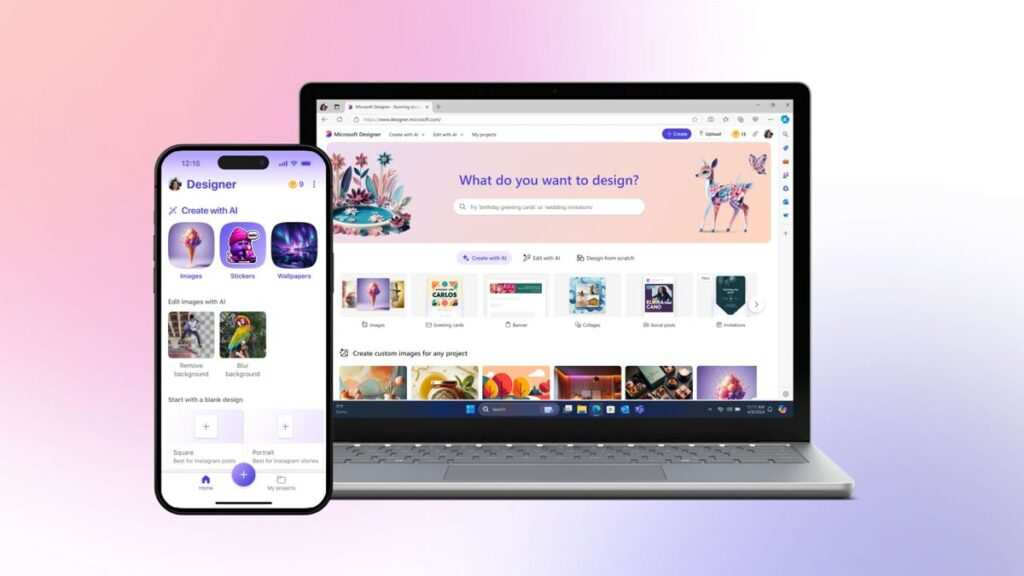Microsoft Designer is a new AI-powered graphic design tool integrated into the Microsoft 365 ecosystem. It simplifies design creation for non-professionals while offering advanced features for more experienced users. This review provides an analysis of its features, its advantages, and how it stacks up against competitors like Canva, Figma, and Adobe Firefly.
Also Read [Prezi : Cloud-based Presentation Software]
Key Features of Microsoft Designer
- AI-Powered Design Assistance:
- Uses DALL-E 2 to generate images based on text prompts.
- The “Copilot” feature provides design suggestions and layouts, helping streamline content creation for beginners.
- Seamless Microsoft 365 Integration:
- Fully integrated with Word, PowerPoint, and Excel, allowing users to create and edit designs directly in these applications.
- Ideal for business presentations, corporate reports, and internal documents.
- Templates and Visual Elements:
- Offers a limited but relevant selection of templates aimed at marketing, social media, and business projects.
- Users can customize visuals, though more advanced options might require external assets.
- Collaboration Features:
- Real-time collaboration allows multiple users to edit a document simultaneously, improving teamwork in design tasks.
- Export Options:
- Supports PNG, JPG, PDF, and MP4 file formats, though advanced export formats seen in professional design tools are lacking.
- AI-Generated Copy:
- Automatically generates captions, hashtags, and other text elements for social media posts, making it a time-saver for marketing professionals.
Table of Features and Purchase Options
| Feature | Microsoft Designer | Canva | Figma | Adobe Firefly |
|---|---|---|---|---|
| AI-Powered Design | Yes, DALL-E 2 integration | Yes, basic AI tools | No | Yes, advanced AI capabilities |
| Templates | Limited selection | Extensive template library | Moderate, design-focused | Moderate, creative design |
| Integration | Fully integrated with Microsoft 365 | Limited integrations | Works with many tools | Part of Adobe suite |
| Collaboration | Real-time collaboration in Microsoft apps | Real-time, limited compared to Figma | Industry-leading collaboration | Limited |
| Export Formats | PNG, JPG, PDF, MP4 | PNG, JPG, PDF, MP4, GIF | PNG, SVG, PDF | PNG, JPG, PDF, limited options |
| Learning Curve | Moderate, steep for beginners | Easy for all skill levels | Moderate to difficult | Moderate to difficult |
| Offline Access | Yes, due to Microsoft 365 integration | No | Yes | No |
Also Read [Luma AI : Transform Photographs in to 3d objects]
Purchase Options
- Free Version: Available with limited features.
- Paid Version: Included with Microsoft 365 subscription (starts at $69.99/year), offering access to the full feature set.
Competitor Comparison
| Feature | Microsoft Designer | Canva | Figma | Adobe Firefly |
|---|---|---|---|---|
| AI-Powered Features | Strong AI-powered design suggestions | Basic AI tools | No | Yes, creative AI generation |
| Best Use Case | Business presentations, social media posts | Social media, content creation | UX/UI design | High-end creative design |
| Ease of Use | Medium, familiar to Microsoft users | Beginner-friendly | For professional designers | Advanced users |
| Collaboration | Integrated with Microsoft 365, real-time | Good, but lacks full editing features | Industry leader | Limited |
| Template Library | Limited compared to Canva | Extensive | Design-specific templates | Moderate template selection |
| Integration | Microsoft 365 suite | No specific suite integration | Integrates with other design tools | Adobe Creative Cloud |
Pros and Cons of Microsoft Designer
Pros:
- AI Integration: The DALL-E 2-powered AI enhances creativity by suggesting relevant design elements based on input.
- Microsoft 365 Integration: It seamlessly integrates with PowerPoint, Word, and Excel, streamlining workflows for business users.
- Collaboration Tools: Enables real-time, multi-user editing, beneficial for teams.
Cons:
- Limited Template Variety: The template library is smaller than competitors like Canva.
- Learning Curve: Users unfamiliar with Microsoft Office may face challenges using the tool.
- Export Limitations: Lacks advanced export options like those in professional design platforms such as Figma.
Frequently Asked Questions (FAQs)
Q: Is Microsoft Designer free to use?
- Yes, a basic version is free, but premium features require a Microsoft 365 subscription.
Q: How does Microsoft Designer compare to Canva?
- Canva offers a broader template library and is more beginner-friendly. Microsoft Designer, on the other hand, excels in AI-powered features and its seamless integration with Microsoft 365.
Q: Can I use Microsoft Designer offline?
- Yes, Microsoft Designer can be used offline as part of the Microsoft 365 suite, unlike most web-based design tools like Canva.
Q: What file formats can I export my designs in?
- Microsoft Designer supports PNG, JPG, PDF, and MP4 formats.
Q: Is Microsoft Designer suitable for professional designers?
- Microsoft Designer is more geared towards non-designers and business users. Professional graphic designers might prefer tools like Figma or Adobe Firefly for more flexibility and advanced features.
Conclusion
Microsoft Designer is a powerful AI-enhanced design tool, especially for business users embedded in the Microsoft 365 ecosystem. While its feature set is robust, it might not suit professional designers due to limited template variety and customization options. For those needing quick, AI-driven design solutions for social media or presentations, Microsoft Designer is a valuable asset. However, competitors like Canva offer broader design possibilities, and Figma is preferred for detailed UX/UI design work.