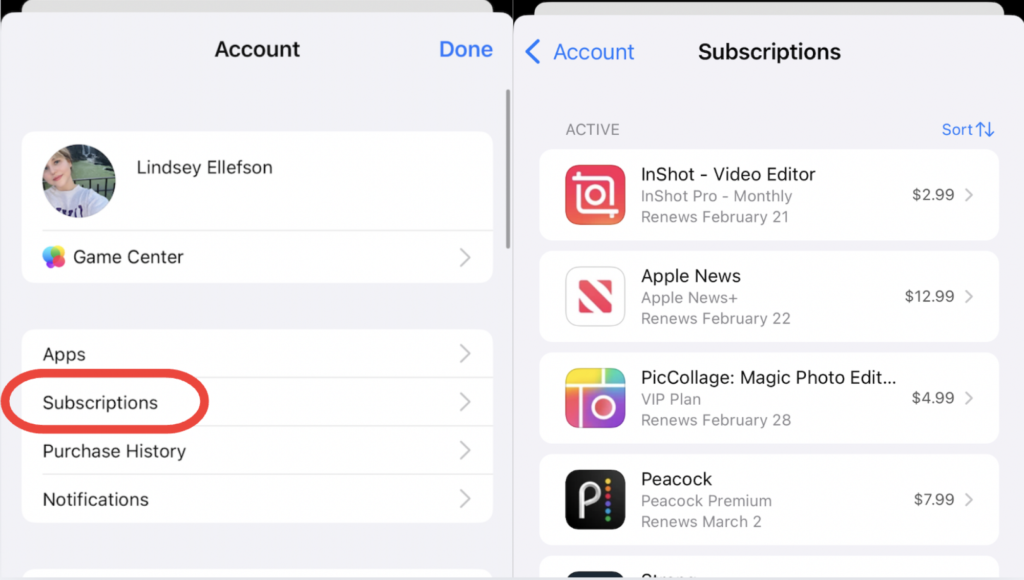Understanding and Managing App Subscriptions on Your iPhone
If you are like many smartphone users, your device is filled with numerous apps. Some of these apps are must-haves, while others are simply there because you’ve downloaded them for work or for a brief trial. You may have also encountered apps that charge you regularly without your knowledge. These charges can appear on your bank statement and often come under vague descriptions like "Apple.com." Many users find themselves frustrated when trying to manage these subscriptions, but Apple has made this process much easier than it seems.
Common Subscription Confusion
One of the biggest issues many people face is keeping track of subscriptions, especially when they initiate free trials. It’s easy to forget about these apps, and before you know it, you might be losing money each month. Checking your bank statements for recurring charges can be tedious – you have to decipher app names based on their billing descriptions. Fortunately, the iPhone offers straightforward ways to view and manage your app subscriptions.
Where to Find Your Subscriptions
There are two main places on your iPhone where you can find and manage your subscriptions: the App Store and the Settings app. Let’s break down how to access your subscriptions through both methods.
Accessing Subscriptions via the App Store
- Open the App Store: Start by launching the App Store application on your iPhone.
- Tap on Your Profile Picture: In the top right corner, you’ll see your Apple ID photo. Tap on it.
- Select Subscriptions: From the menu that appears, choose “Subscriptions.”
- View Your Active Subscriptions: You will now see a comprehensive list of all your subscriptions, displaying the app name, price, and renewal date.
You can also sort your subscriptions based on name, price, or renewal date by utilizing the options located in the upper right corner. Tapping on an individual app will provide you with more details and give you the option to cancel that subscription. If you decide to cancel, the app will show how many days you have left before the subscription officially ends. Additionally, you can view any inactive subscriptions, allowing you to easily resubscribe if you wish.
Accessing Subscriptions through Settings
- Open Settings: Go to the Settings app on your iPhone.
- Tap on Your Apple ID: At the very top of the screen, tap on your Apple ID.
- Select Subscriptions: After tapping your Apple ID, find and select “Subscriptions.”
This method will show you the same information as the App Store, displaying both active and inactive subscriptions, making it easy for you to manage them.
Important Considerations When Managing Subscriptions
While the steps above make it relatively simple to manage your app subscriptions, there are a few essential points to keep in mind:
-
Where Subscriptions Were Purchased: The methods outlined above will only show subscriptions purchased directly through the App Store. If you signed up for services directly on their websites and then used the app, those subscriptions won’t appear here. Instead, you’ll need to manage them on their respective websites.
-
Charge Descriptions: Charges showing up as "Apple.com" on your bank statement refer to subscriptions managed via Apple. If you want to review all recurring charges, you’ll need to check your financial statements thoroughly and cancel subscriptions directly with the service provider for those apps.
- Renewal Receipts: To keep track of future charges, consider enabling "Renewal Receipt Emails." You can do this at the bottom of your subscriptions page. When enabled, this feature will email you a receipt every time a subscription is renewed, helping you monitor your expenses closely.
Requesting a Refund from Apple
Mistakes happen – if you accidentally purchased a subscription or would like a refund for a recent charge, you can request one directly from Apple. Here’s how:
- Open the App Store: Go back to the App Store and navigate to the "Apps" tab at the bottom.
- Scroll to Quick Links: Keep scrolling down until you find the “Quick Links” section.
- Request a Refund: Tap "Request a Refund," which will take you to a webpage for this purpose.
Once on the refund page, follow these steps:
- Sign In: Use your Apple ID to sign in at the prompt.
- Select Your Option: Tap "I’d like to," then choose "Request a refund" from the dropdown menu.
- Choose a Reason: Provide a reason for the refund – options might include accidentally making a purchase or unauthorized purchase by a minor.
- Submit Your Request: Identify the app or subscription related to your refund request and hit submit.
You should receive an update regarding your request within 24 to 48 hours. While approval is not guaranteed, it is worth trying.
Conclusion
Managing app subscriptions on your iPhone doesn’t have to be a hassle. By knowing where to look and how to take action, you can easily keep track of your subscriptions, avoid unwanted charges, and even request refunds when necessary. With a bit of vigilance, you can maintain better control over your app expenses and ensure your phone serves you efficiently without unexpected costs.